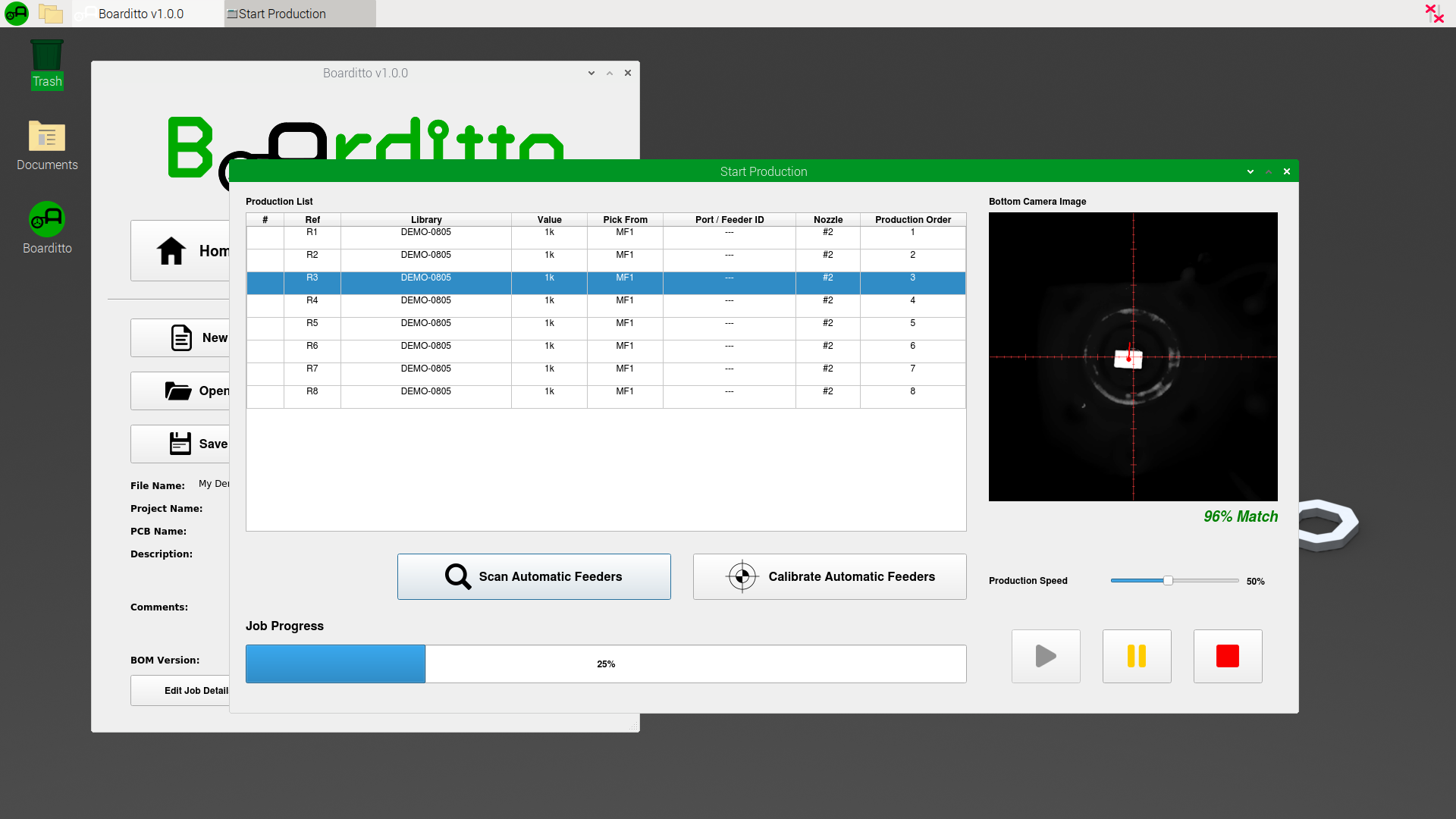Start Production
Last updated: May 11, 2020
1. From the main window, click “Start Production“.
2. If you’re using automatic feeders, click “Scan Automatic Feeders“. This tells the machine to communicate with the feeders and determine what components are mounted and where they are located. This is all automatic and may take around 15 seconds. After scanning is complete, click “Calibrate Automatic Feeders“. The machine will search for each automatic feeder and record their exact positions. If you’re not using automatic feeders, skip step 2.
Tip: If you’re running the machine for the first time, we’d recommend you to start with a low production speed (e.g. 10%). You may increase the speed once you’re confident that everything is OK.
3. To begin production, click on the green triangle button. A new window will appear to confirm the location of the fiducials on the board. This process is automatic.
If the machine cannot automatically find a fiducial, it will alert the user and switch to manual mode so that the user can help the machine locate the fiducial. If this happens frequently, you may want to go back to the “Set Up PCB“ window to re-train the fiducials and tweak the values for contrast, brightness, and/or lights.
During production, the machine will automatically do the following:
grab the right nozzle
pick up a component from the feeders
take a picture of it with the bottom camera
process the image and compensate for any misalignment
place the component on the PCB
repeat until the job is complete
The “% Match” indicates the level of confidence the machine has of successfully finding the component using the bottom camera. Anything above or equal to 70% match will be accepted and placed onto the PCB. Anything below 70% will be rejected and dumped into the recycling bin for the user to recover later on.
The machine will pause production if it cannot find a component. In this case, a window will appear requesting user intervention. You can either choose to “Retry“, “Skip Component“, or “Stop Production“.
Next: Useful Tips